Inviting Additional Users To Your Account
A unique feature of ILROnline is the ability to manage multiple users/logins for one account, as an alternative to sharing your login details. Invitations can be sent to multiple users using the individual's email address. Each user will receive an invitation email, and after creating their ILROnline account they will be able to sign in with their own email address and password.
How to invite other users to your account
- Hover over the Membership Details tab and select "Membership Details."
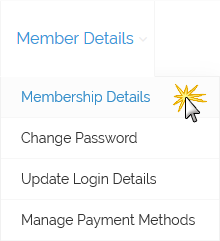
- The View Member Details page will open up.
- From the View Member Details page click the "Invite" button.
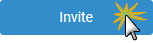
- The "Invite User to Member: XXXXXX" box will pop up.
- Enter an email address to send the invitation to
- The "Give Role" box will default to "Standard."
- Once you've entered an email address you wish to send the invitation to, click the "Invite User" button.
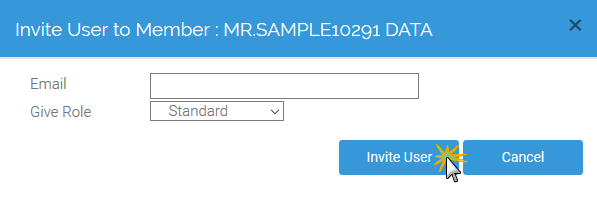
- An email will be sent to the user with a link for them to click on. The link will bring them to the below screen where they will need to fill out the details and create a password. Then click either "Accept" or "Decline".
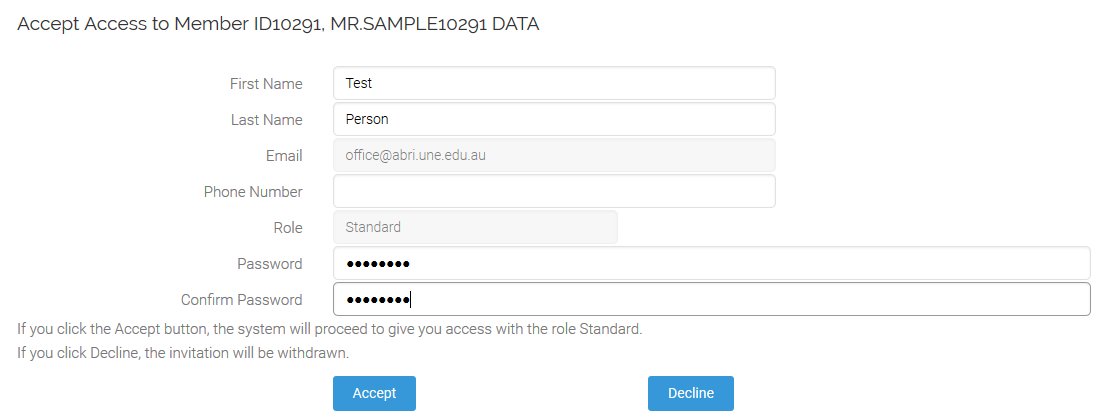
How to view users of your account
To view all the users for your membership go to Member Details | Membership Details
At the bottom of the screen is "Users with access to member" (shown below), this will list all users signed up under your membership.

How to remove user(s) from your account
To revoke a user's permission, from the "Users with access to member" part of the Membership Details screen, simply click the red "X" to the left of their email address (under the "Revoke" column).
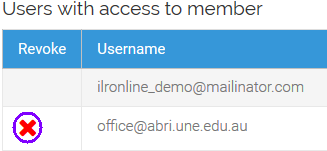
A confirmation screen will come up once you have pressed the red "X" to revoke their access.
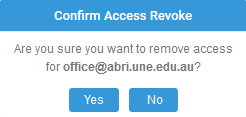
Click "Yes" to revoke or "No" to cancel.
Created with the Personal Edition of HelpNDoc: Create cross-platform Qt Help files