General
ILROnline Navigational Tools


Navigation Menus:
- Hover over a tab, such as Animals, to view a menu list.
- Click on a menu item to begin.
- The other tabs work the same way. Hover over a tab to view a menu list and then click on an item to access material.

Navigational Trail:
- This will track where you are on your ILROnline screen and the pages you went to, to get there.
- At anytime you can click on any part of the trail to jump back to that specific page.

Member Name and Member Number:
- Breed Society / Association member account information.

Logout button:
- Click button to logout of ILROnline.
![]()
Transactions button:
- Click button to view and pay for any pending transactions on ILROnline.
ILROnline has been developed to be as compatible as possible with various web browsers. However, some web browsers aren’t capable of running ILROnline satisfactorily.
ILROnline Online Compatibility Suggestions
- ILROnline is a web based registry system.
- Internet connection is required.
- Please review the suggested internet browsers for optimal ILROnline function:
PC [Windows - HP, Dell, Samsung, etc.]
Browser Options:
Google Chrome (Recommend Browser) – Free web browser
- No compatibility setting required.
- How to download and install browser:
- Open current internet browser and go to:
https://support.google.com/chrome/answer/95346?hl=en
- Click the Download Google Chrome button and follow download/install instructions.
Note: Internet Explorer is not formally support and some functionality may not work. Please use Microsfoft Edge as your default Windows browser if not using Chrome.
Mac [Apple – Mac, iPad]
Google Chrome – Free web browser on desktops and laptops
- No compatibility setting required.
- How to download and install browser:
- Open current internet browser and go to:
https://support.google.com/chrome/answer/95346?hl=en
- Click the Download Google Chrome button and follow download/install instructions.
How to use the Search tool

The Search tool is a text box that allows users to type in a tattoo / herd ID, part of the name or registration number to search for a specific animal in a list.
• The results will be shown as you type information into the search box.
How to use the Filter tool
The Filter tool is an easy way to narrow down a list of animals to ones that have something in common, such as sex, calving year, etc...When on a list of animals, such as Active Registered Animals or Rego Certificate Release, click on the icon in the column heading that looks similar to a funnel. This will bring up a drop down menu for you to select an item from. You can filter by multiple columns for any given list.
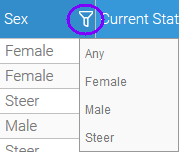
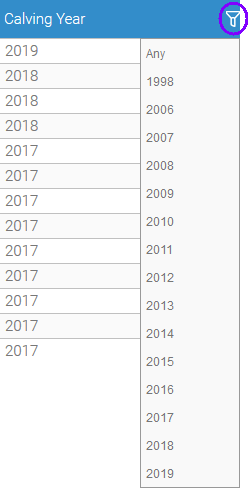
Common ILROnline Buttons
Buttons that are found on every screen in ILROnline.
Remember you can click the blue Transaction(s) text at any time to “check out” or pay for and/or submit work that you have completed online.

ILROnline Buttons Summary
Add Calf |
Report a calf out of a selected cow. |
Add to Inventory |
Add cow or bull to respective inventory. |
Animal Disposal |
Dispose an animal using a proper disposal code. |
Animal Inquiry |
Inquire more information about a selected animal. |
Calf Inquiry |
Inquire more information about a selected animal. |
Disposal |
Dispose an animal using a proper disposal code. |
Download CSV |
Generates an Excel spreadsheet of selected animals or members. |
Edit |
Opens an update animal details screen. |
Edit Calf |
Opens an update animal details screen. |
Get Buyers/Sellers from Last 5 Years |
Updates a generated a list of buyers/sellers from the last 5 years. |
Help |
Opens the ILROnline help screen. |
Inventory Status |
Updates a cow’s inventory status (reproductive status). |
Logout |
Logs user out of ILROnline. |
Open Completed Report |
Opens a completed report. |
Pay |
Submits payment according to amount entered and payment details. |
Transactions |
Blue text displaying the number of pending transactions. The blue text is found on every screen and updates with each item of work. The pending transactions is similar to a “shopping cart.” |
Populate Quick Pick List |
Generates a list of bulls used in herd from the last 2 years. |
Refresh list to see the progress of submitted report jobs |
Refreshes progress status of submitted report job. |
Refresh Report List |
Refreshes report list showing most recent reports available. |
Remove Selected Sire |
Remove selected sire from the Sire Quick Pick List. |
Reproductive Status |
Report a reproductive status for selected cow. |
Submit Request |
Submit report request for selected animal(s) |
Created with the Personal Edition of HelpNDoc: Full-featured Documentation generator